התקנת ה-FRC Game Tools#
ה-FRC® Game Tools מכיל את רכיבי התוכנה הבאים:
עדכון LabVIEW
FRC Driver Station
FRC roboRIO Imaging Tool and Images
The LabVIEW runtime components required for the Driver Station and Imaging Tool are included in this package.
הערה
No components from the LabVIEW Software for FRC package are required for running either the Driver Station or Imaging Tool.
דרישות#
Windows 10 or higher (Windows 10, 11).
Download the FRC Game Tools from NI.
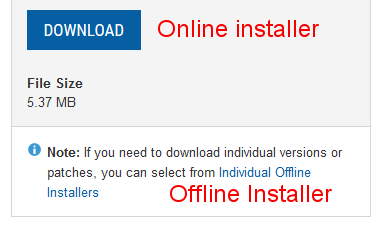
אם ברצונכם להתקין במחשבים אחרים במצב לא מקוון, לחצו על Individual Offline Installers לפני לפני הלחיצה על Download כדי להוריד את המתקין המלא.
הסרת גרסאות ישנות (מומלץ)#
חשוב
קבוצות LabVIEW כבר השלימו שלב זה, אל תחזרו עליו. קבוצות LabVIEW צריכות לדלג לקטע התקנה.
Before installing the new version of the FRC Game Tools it is recommended to remove any old versions. The new version will likely co-exist with the old version (note that the DS will overwrite old versions), but all testing has been done with FRC 2024 only. Then click Start >> Add or Remove Programs. Locate the entry labeled ”NI Software“, and select Uninstall.
הערה
It is only necessary to uninstall previous versions when installing a new year’s tools (or when a beta is installed). For example, uninstall the 2021 tools before installing the 2022 tools. It is not necessary to uninstall before upgrading to a new update of the 2022 game tools.
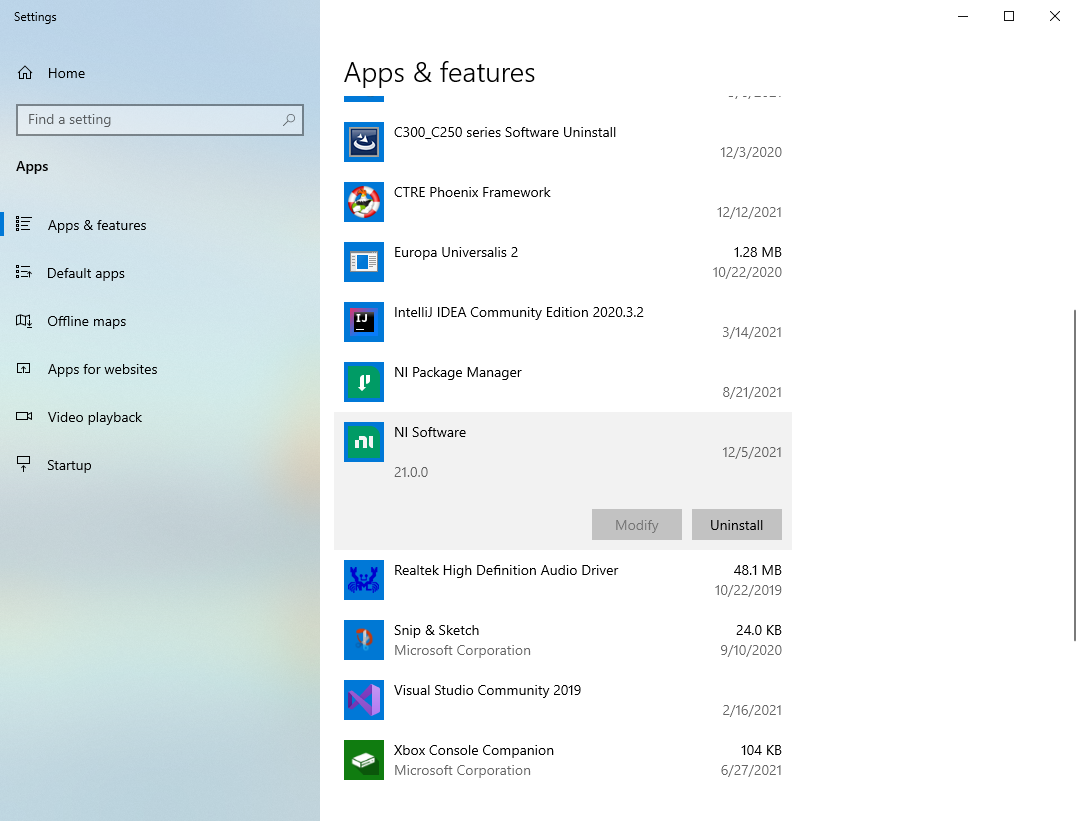
בחר רכיבים להסרה#
In the dialog box that appears, select all entries. The easiest way to do this is to de-select the Products Only check-box and select the check-box to the left of ”Name“. Click Remove. Wait for the uninstaller to complete and reboot if prompted.
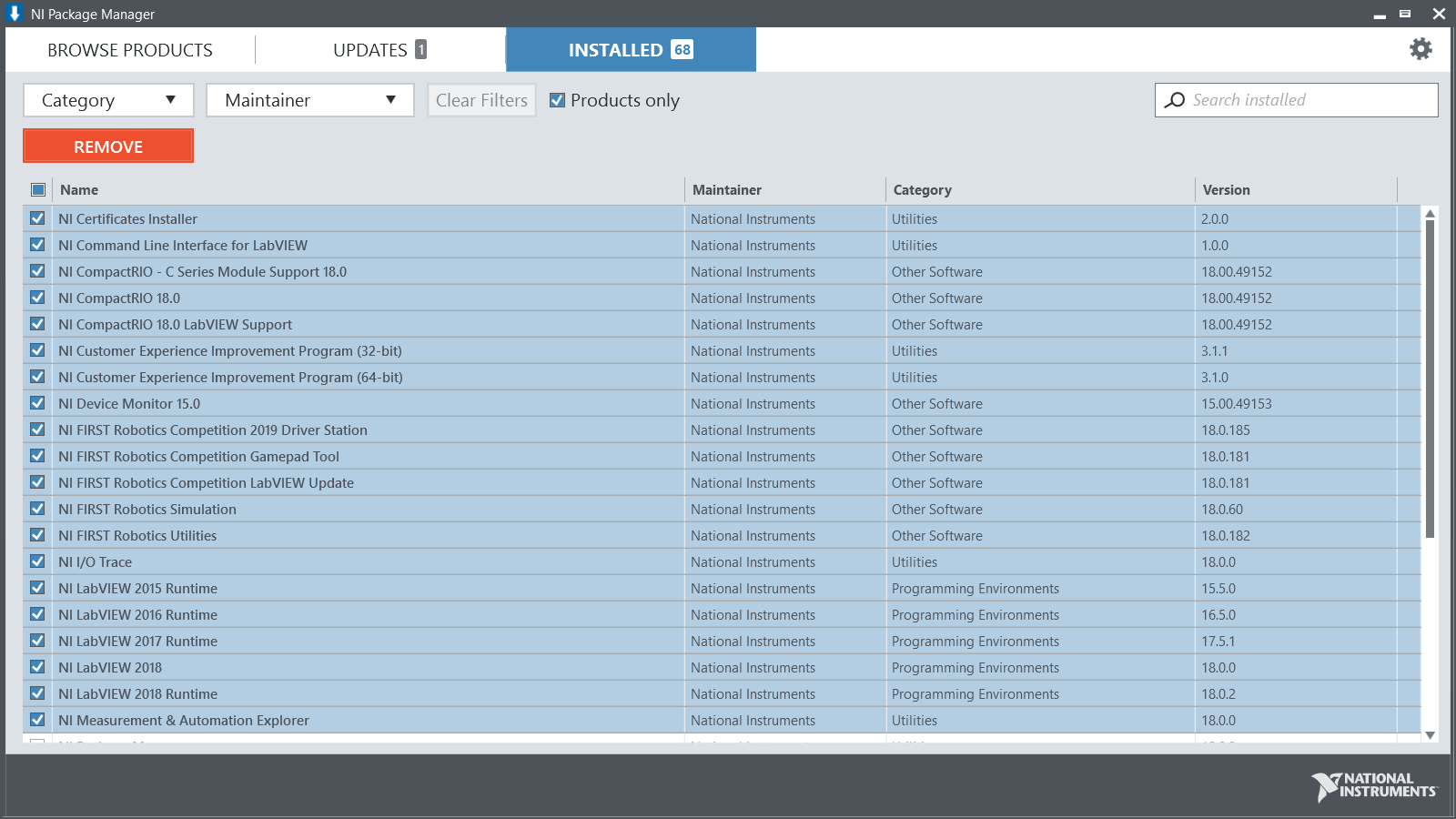
התקנה#
חשוב
The Game Tools installer may prompt that .NET Framework 4.6.2 needs to be updated or installed. Follow prompts on-screen to complete the installation, including rebooting if requested. Then resume the installation of the FRC Game Tools, restarting the installer if necessary.
חילוץ#
Run the downloaded executable file to start the install process. Click Yes if a Windows Security prompt appears.
Right click on the downloaded iso file and select mount. Run install.exe from the mounted iso. Click Yes if a Windows Security prompt appears.
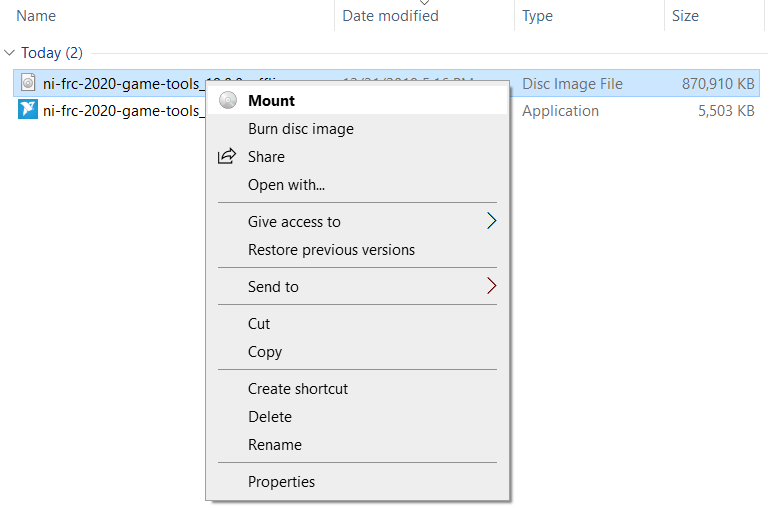
הערה
Other installed programs may associate with iso files and the mount option may not appear. If that software does not give the option to mount or extract the iso file, then install 7-Zip and use that to extract the iso.
רישיון NI Package Manager#
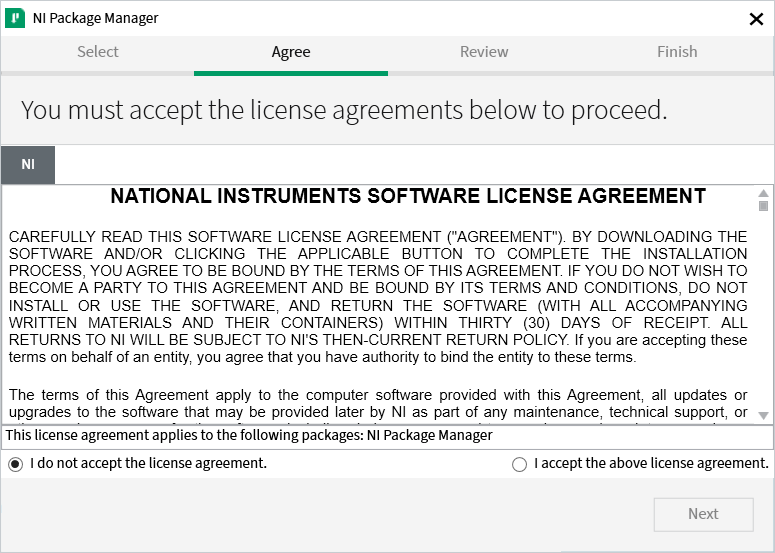
במידה ואתם רואים מסך זה, לחץ על Next. מסך זה מאשר שאתה מסכים להסכם הרישיון של NI Package Manager.
ביטול ההפעלה המהירה של Windows#
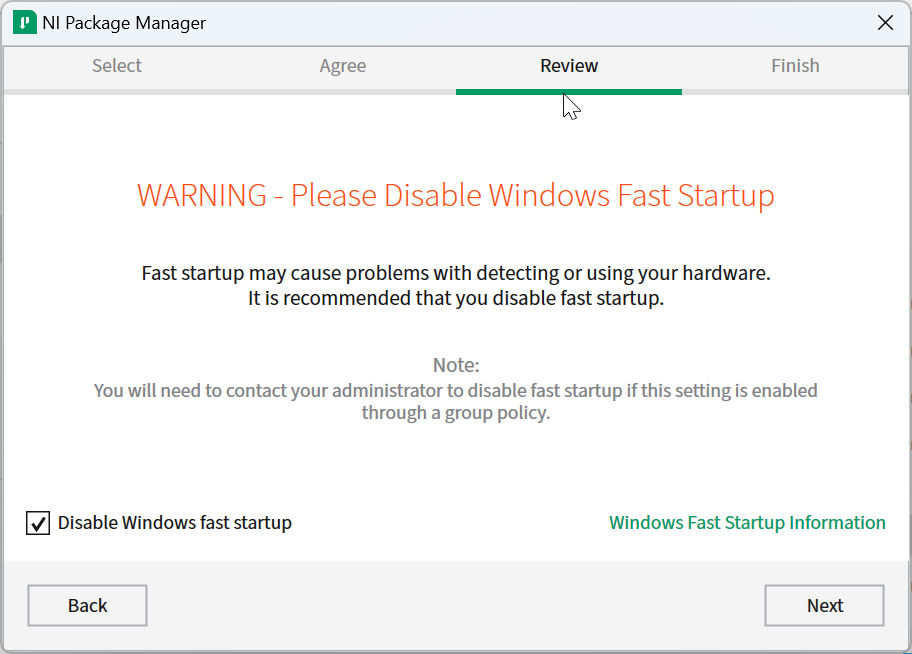
מומלץ להשאיר מסך זה כמו שהוא, ההפעלה המהירה של Windows עלולה לגרום לבעיות במנהלי ההתקן של NI הנדרשים לצריבת ה-roboRIO. לחצו Next.
NI Package Manager Review#
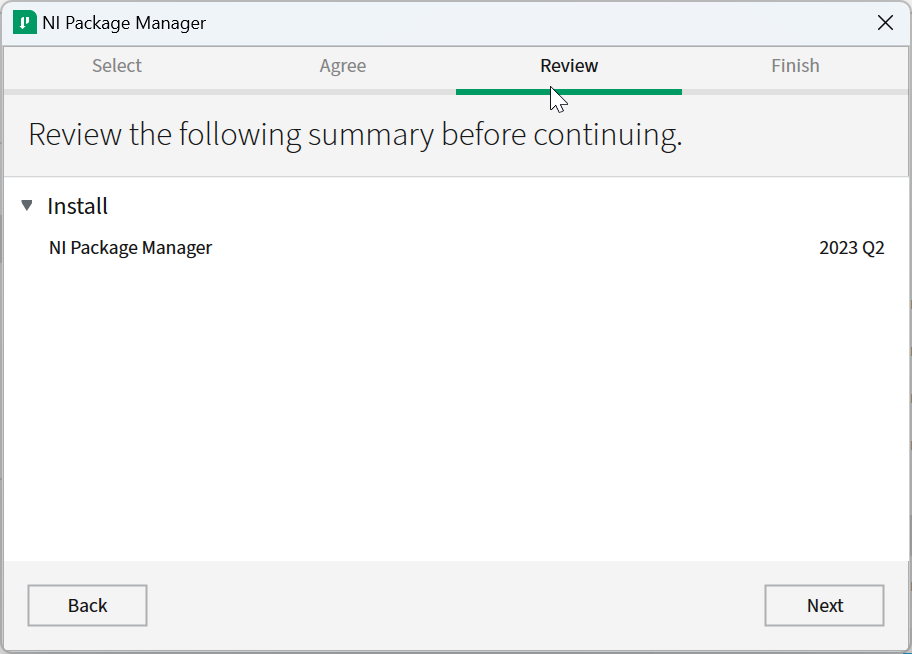
במידה ואתם רואים מסך זה, לחצו Next.
NI Package Manager Installation#
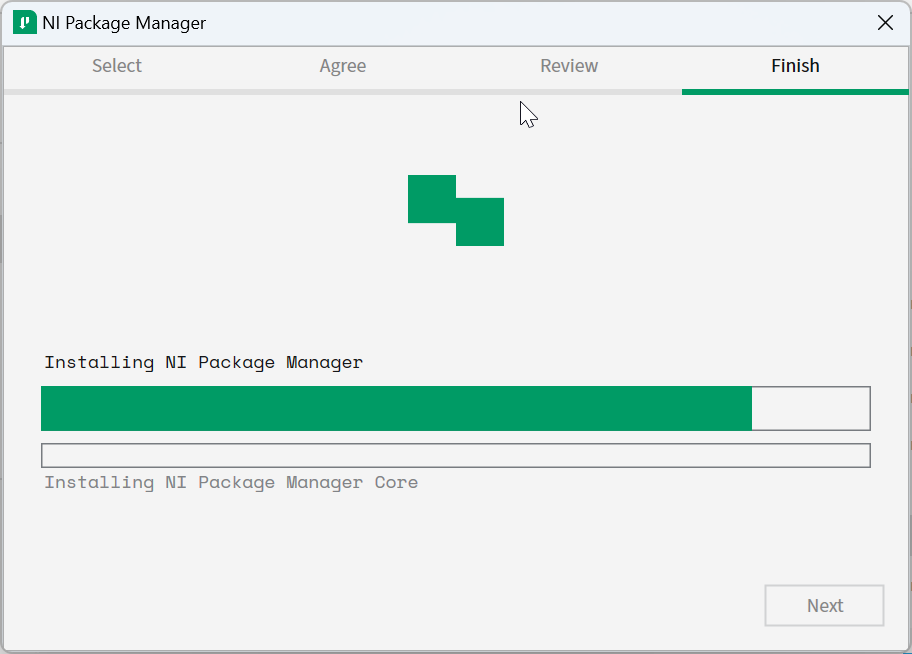
Installation progress of the NI Package Manager will be tracked in this window.
תוכנה נוספת#
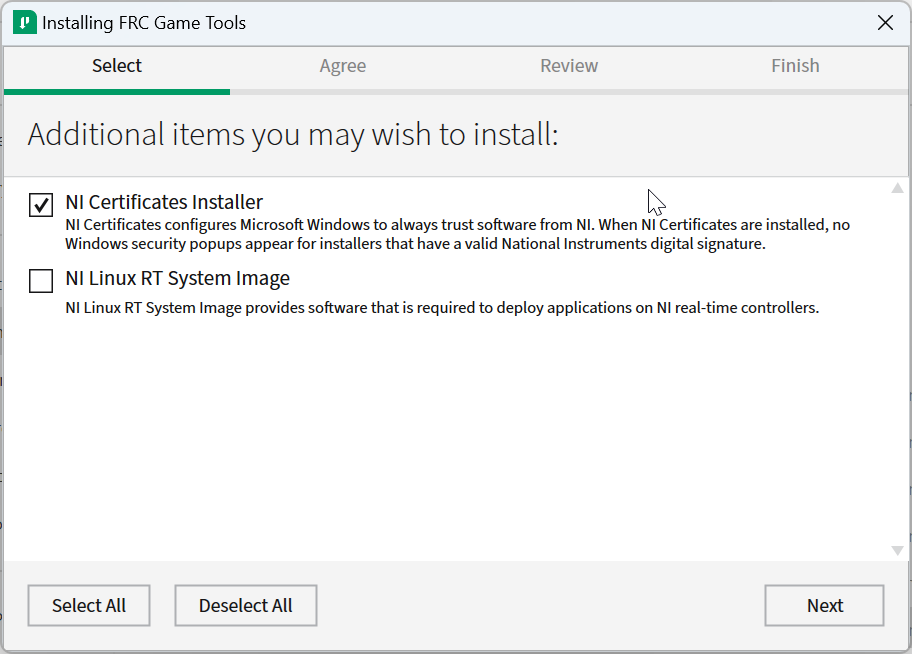
במידה ואתם רואים מסך זה, לחצו Next.
הסכמי רישיון#
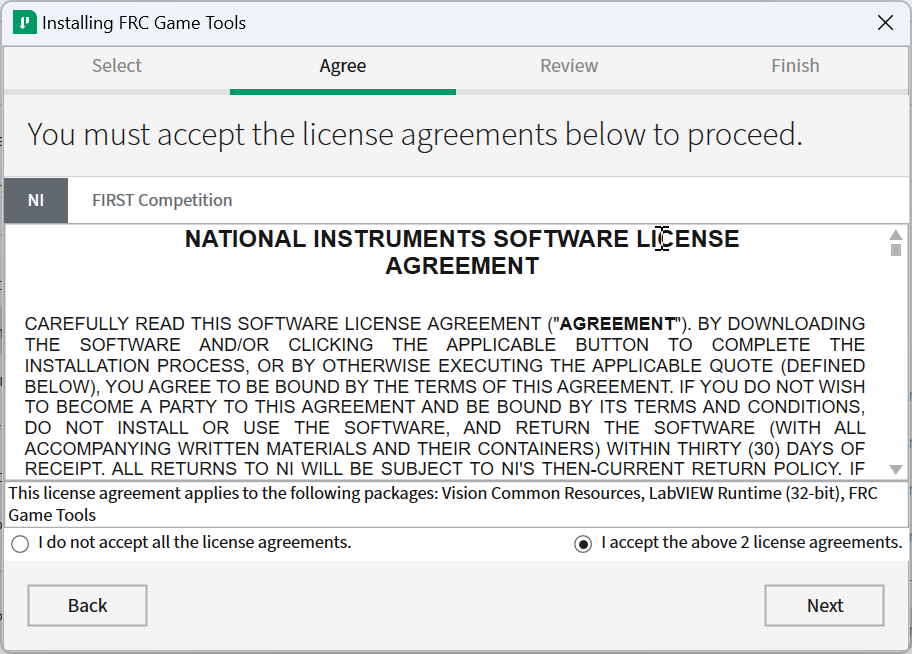
בחרו I accept… ולחצו Next
Review Summary#
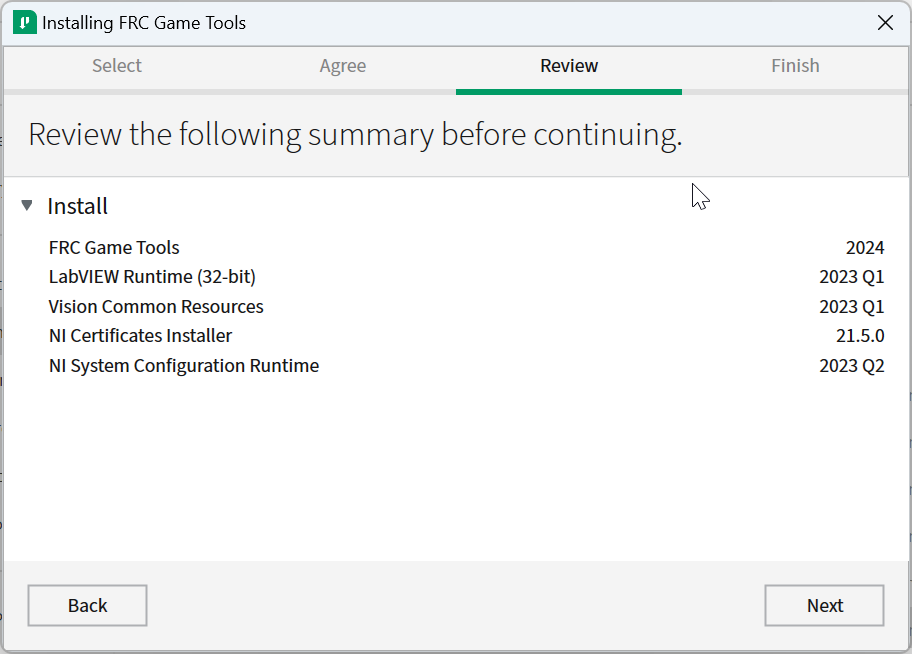
לחצו Next.
פרטי ההתקדמות#
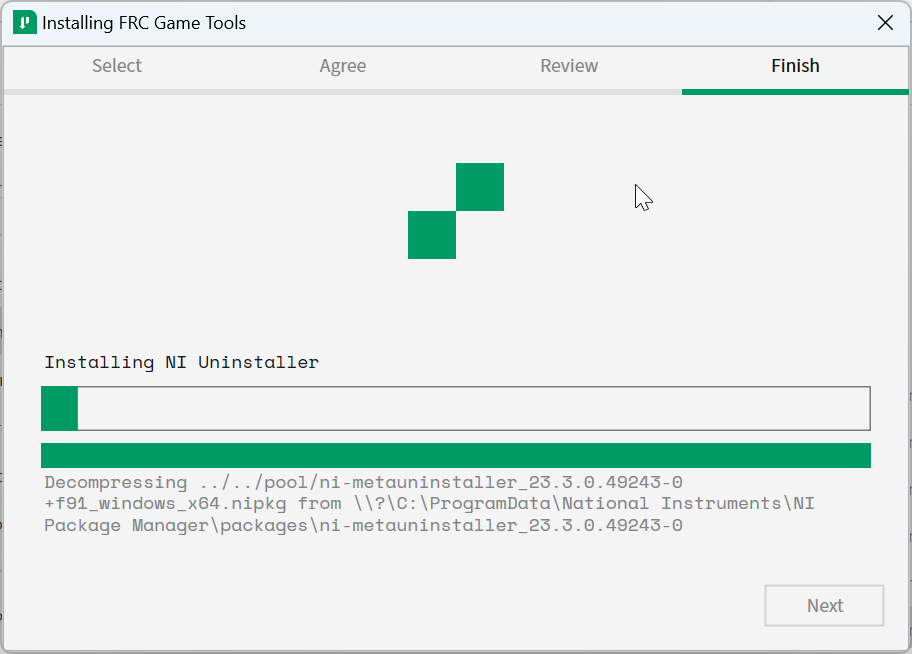
This screen showcases the installation process, go ahead and press Next when it’s finished.
אתחל מחדש להתקנה מלאה#
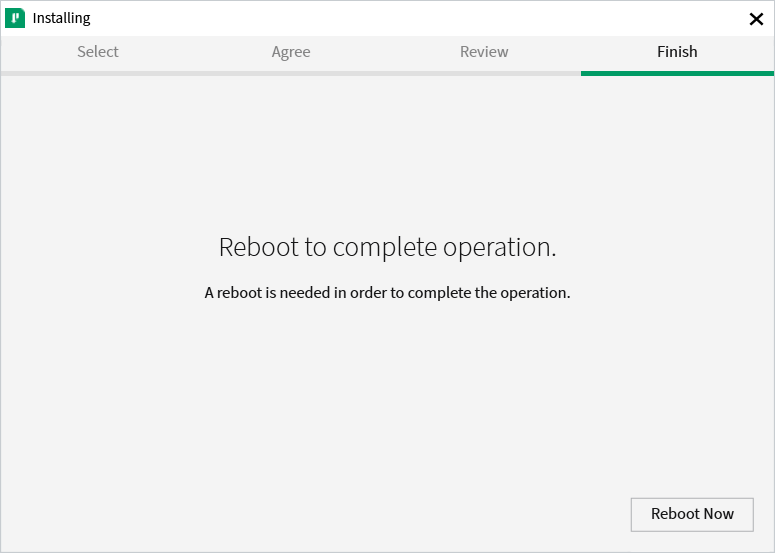
If prompted, select Reboot Now after closing any open programs.